I am about to speak a VERY unpopular opinion amongst professional photographers when it comes to everyday photos. The one thing I absolutely despise hearing is that a person “needs” a professional grade DSLR to capture photos of anything…. their life, kids, adventures, food, etc. Let me clear this up…. You don’t “need” a professional grade DSLR camera… ya just don’t! Do most DSLR’s provide better quality images? YES! Do they provide better quality photos that you can print to almost any size (especially large poster sizes? YES! Absolutely! But you don’t need one to document your life, your children or your adventures, you can use what you have… your phone! So here is a guide on how to get started taking photos with your phone.
Now before I lose my job 😉 let me say this… I do believe there is a time and place when you invest in professional photography. Most commonly special milestones and events. Professional photographers are “professional” for a reason. They have spent years and hundreds, even thousands of hours mastering their craft. Everything from lighting, posing, post processing, the experience they provide you, etc and not to mention they have invested thousands or more in professional grade gear to provide their clients with the best quality images possible. However, all too often I hear or observe people not documenting their own life because they don’t own a DSLR. So let me hop off my soap box and lets dive in.
Free Camera Apps
1. Focos – Is a fun app in “selfie” mode because it allows you to adjust aperture, white balance and exposure. However, when flipped to the normal camera mode you cannot access the aperture setting. The one positive in normal camera mode is you can still access the white balance and exposure adjustment settings and practice selfies with those manual settings.
If you are new to photography, don’t have a DSLR and want to learn some basic manual settings, I recommend downloading this app. You will be able to observe how the aperture setting effects the look of your selfie. As well as, white balance (in the app it uses the kelvin measurement which most DSLRS have too) and exposure. The app itself is free but it does have some purchase options to unlock some of the premium functions of the app. I personally did not purchase them because I didn’t find it necessary.
2. Retro Cam – Is a free editing app that offers film like overlays and filters over an image from your camera roll for a vintage film look. So if you like that look you will love the app. It does have a ton of premium options which are $9.99 a year. Again I use the free options within the app.
3. VSCO – I am sure you have heard of this app before, it is a free editing app. It does have purchase options via a membership which is $19.99 for a year or $4.99 a month. I personally use the free version and use the basic editing tools I can.
Lightroom – This is free as well! They have a premium version for $4.99 a month but again, I use the free version.
I recommend downloading all the above apps and playing around with them, find the ones you like and use the free versions.
Purchased Camera Apps
4. Manual – Is the only camera/photo app I have paid for on my phone. I believe I paid $3.99 one time for the app (I believe it’s a one time purchase, I couldn’t find anything that said differently when I was trying to verify.). I love this app because it allows me to adjust ISO, Shutter speed, my focus and I can shoot in a RAW format.
If you are new to photography the most common formats to shoot in are JPEG or RAW. JPEG is what most photos you look on social media, websites, etc are in. RAW format is typically used by professional photographers because this format captures so much information and detail for each photo making it a large file size. Most people do not have the software to read to hold RAW formats. When I use this app I use the RAW format and then I use either VSCO or Lightroom to post process my images on my phone.
If you found this post, How To Get Started Taking Photos with Your Phone, you may also like the, 3 Mistakes To Avoid When Starting In Photography.
If you would like more inspiration and opportunity to learn more about photography, join my ladies only Facebook Group Here AND Follow my Snap + Click 101 Pinterest Board (And me) Today!

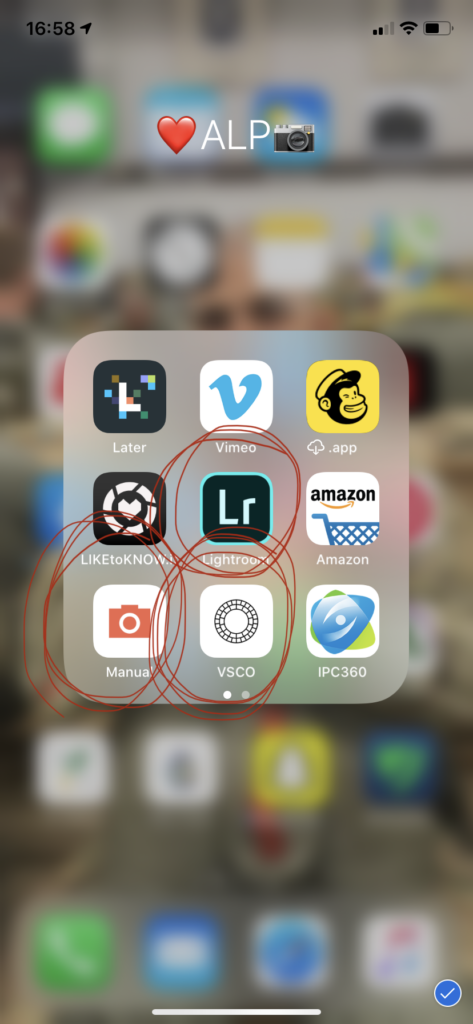
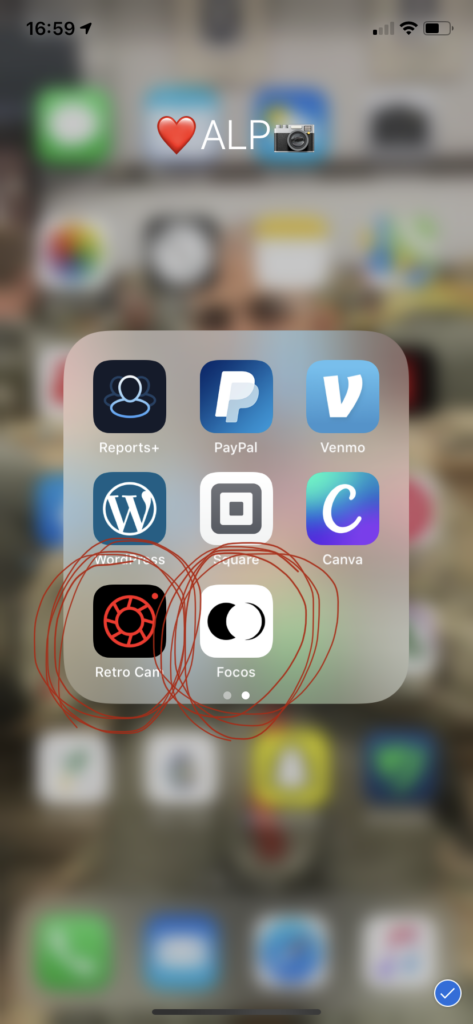
leave a comment